Mobile Link Support

Are You Disconnected?
If you’ve been directed here, you are most likely disconnected from Mobile Link. The following tips can assist you in re-connecting. This may be caused by the result of:
- Weak Signal – You may need to move your router or purchase an extender. Click here to see more information.
- Moved Modem – Did you recently place it somewhere else in the house? (in front of furniture, etc.) this could create a weak signal.
- New Router / Internet Provider – Did you recently purchase new equipment? Did you recently get a new internet provider? You will need to reconnect to your generator. (How to connect is available on the Mobile app) Our customer care center is here for you 24 hours a day, 7 days a week, 365 days a year. (855) 436-8439 (USA)
- Service lapsed – You are in need of renewal, please contact our office at (586) 336-9121

Connecting Your Generac Generator via Mobile Link
An important step in setting up the Mobile Link experience is connecting the generator to an available Wi-Fi Network. The Mobile Link for Generators app, which is used to monitor the status and generator settings once the generator is connected, is also the app that is used to connect the generator to an available wifi network.
How to Connect Your Generator to a Wi-Fi Network
Note: This video is designed for the connecting of generators that have never been connected/are being connected for the first time, and that have onboard WIFI. This video is not intended for Wi-Fi/Ethernet or Cellular accessories. If the generator that is being connected has been connected in the past or is being reconnected due to a network change or other circumstances, please see the How do I re-connect my generator to a WI-FI network if it has become disconnected article located here.
How to Reconnect Your Generator to a Wi-Fi Network
Note: This video is designed for the re-connection of generators that have been connected to WIFI successfully at least once, and that have onboard WIFI. This video is not intended for Wi-Fi/Ethernet or Cellular accessories. If the generator is being connected for the first time, please see the How do I connect my generator to a WIFI Network article located here.
What should I do if I have weak signal strength?
First we’ll use a mobile device to scan for wireless networks to confirm that the desired wireless router is operational. Then we’ll gather information about the wireless environment and use that information to consider a course of action. For a decent Wi-Fi signal, we recommend a signal strength of 30 % at the bare minimum. The lower the signal strength the more connectivity issues may see/experience. If it’s determined that you require a wireless network extender please ensure the installed device complies with specifications for Mobile Link Compatibility.
While standing less than two feet from your wireless router, open the wireless networks list on your mobile device. You should see the network name of your wireless network listed here.
Along with the name of your wireless network, you should also see a signal strength indicator in the form of bars. When the wireless signal is at it’s best, all of these bars (usually 3) should be colored in.

Consider the position of your wireless router in relation to the generator. Now move to a point between the wireless router and the generator without going outside (the point closest to the center of a straight line between the two) and check your signal strength again.
If you have one bar next to your wireless network name…
- Consider moving your wireless router into this area of the home.
- If you have a WiFi mesh system consider adding a relay station in this area.
- Consider the installation of a wireless network extender in this area of the home.
- Look for wireless phone system base stations, baby monitors, or any other wireless devices in this area and consider moving them to a location further from the generator (devices that are not connected to the access point).
If you have two or three bars next to your wireless network name…
Continue to walk towards the generator and take note when your signal drops to one bar and consider the best course of action from the list above.
Range Extenders
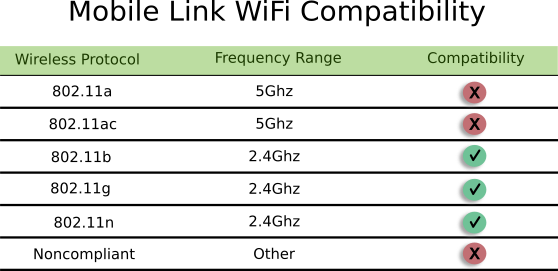
Any model Wi-Fi router, extender, or repeater that adheres the 802.11 b/g/n specifications and supports communications in the 2.4Ghz frequency range should be compatible with the Mobile Link Wi-Fi system on your home standby generator.
These specific models have been proven in the field to be compatible Wi-Fi Extenders (Repeaters)
If selecting a range extender that is not listed above please see the Mobile Link Compatibility article for detailed compatibility information.
Mobile Link Troubleshooting
- Why Can’t I Connect My Generator to A 5.0 GHz Wi-Fi Network?
- Where does the temperature reading come from in Mobile Link?
- Why can’t I see my Industrial generator on my Mobile Link account?
- Why am I getting an E2800 Fault listed in Mobile Link?
- What is B2Clogin.com on my Mobile Link?
- Why am I seeing repeat Ready to Run messages in my Status History?
- How Do I Hard Reset A Mobile link Accessory Device When There Are Communication Issues?
- Why are my Product Manuals not displaying for my generator?
- Why am I not receiving push notifications on the Mobile Link App?
- Why Am I Seeing “Device not compatible” When I Try to Install the Mobile Link App?
- What internet browser works with Mobile Link?
- Network Type Terminology: Wi-Fi vs. Cellular
- What do the colored icons mean on Mobile Link?
- Why was the generator notification I expected to receive not delivered?
- Why can’t I manually turn my generator on and off from my mobile device?
- Why can’t my dealer change my notification settings?
